✨ Instant Activation: Your AI agents can start taking calls immediately after purchase. No waiting periods, no complex setup - just select, configure, and go live.
Getting Started
To purchase a new phone number, Click Purchase Number from the main navigation menu.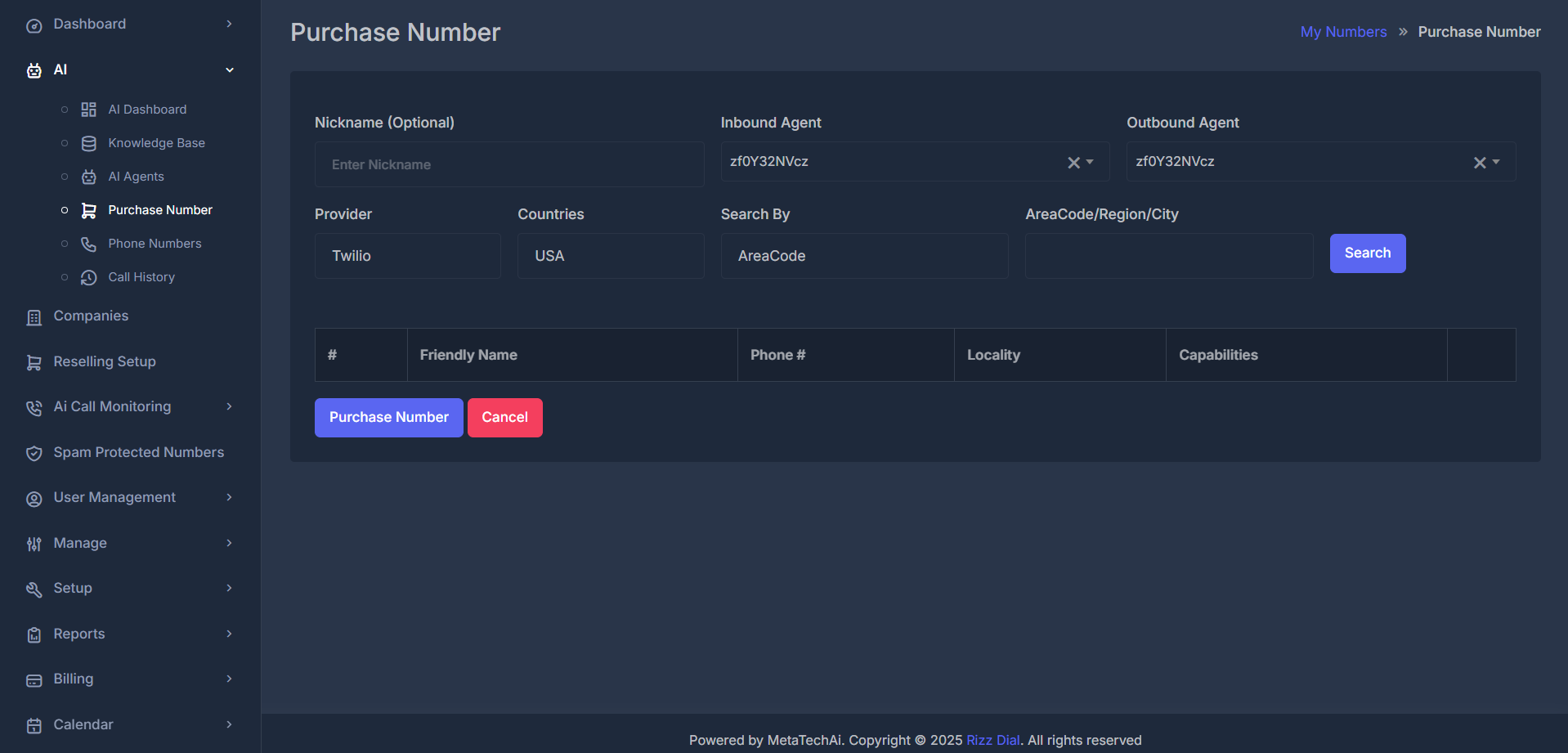
Configuration Steps
1. 📝 Nickname (Optional)
Add a friendly name to identify your phone number easily:- Field: Nickname (Optional)
- Purpose: Internal identification and organization
- Example: “Customer Service Line”, “Sales Department”, “Support Hotline”
💡 Best Practice: Use descriptive nicknames that reflect the number’s purpose for better organization.
2. 🤖 Agent Assignment
Configure which AI agents will handle calls for this number:📞 Inbound Agent
- Purpose: Handles incoming calls to this number
- Configuration: Select from your available AI agents
📞 Outbound Agent
- Purpose: Makes outgoing calls from this number
- Configuration: Select from your available AI agents
⚠️ Important: Both inbound and outbound agents must be configured before purchasing the number.
3. 🌐 Provider Selection
Choose your telecommunications provider:Available Providers:
- Twilio (Default) - Primary carrier option
- Plivo - Alternative carrier option
- Dropdown menu with provider options
- Twilio appears as the selected default option
- Easy switching between providers
4. 🌍 Geographic Configuration
Countries
- Default: USA
- Options: Select from available countries based on provider
- Purpose: Determines available area codes and number formats
Search Parameters
Configure how to search for available numbers: Search By Options:- AreaCode (Default) - Search by specific area code
- Region - Search by geographic region
- City - Search by specific city
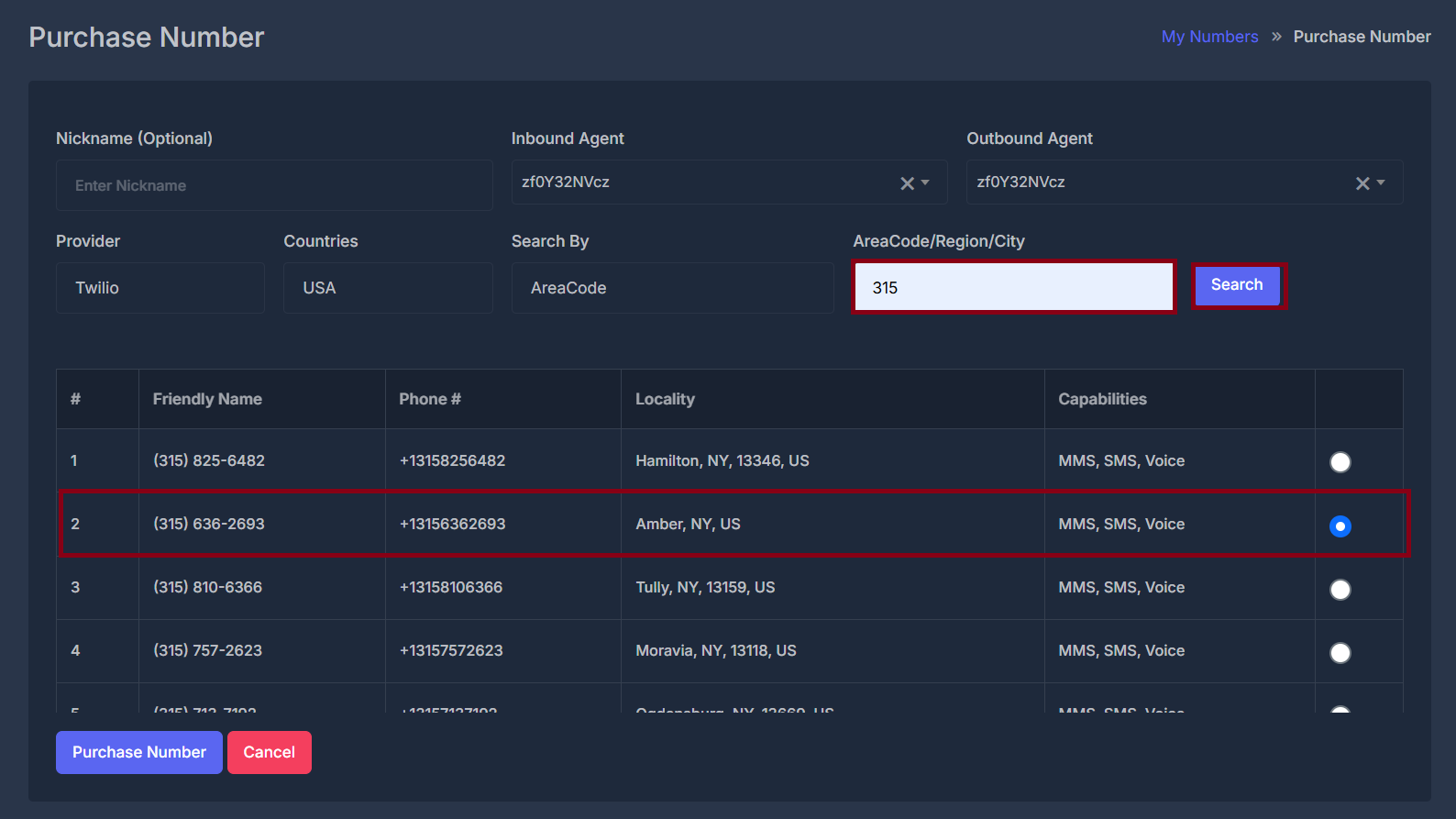
- Enter specific area code (e.g., “212”, “415”)
- Or enter region/city name based on search type
- Search Button: 🔍 Click to find available numbers
5. 📋 Number Selection
After clicking Search, available numbers will display in a table format:| Column | Description | Icon |
|---|---|---|
| Phone # | Available phone number | 📱 |
| Locality | Geographic location | 📍 |
| Capabilities | Supported features (Voice, SMS, MMS) | ⚡ |
📊 Search Results: The table will populate with available numbers matching your search criteria. Review capabilities before selection.
Purchase Process
Step-by-Step Purchase:
- 🔍 Search: Use the search functionality to find available numbers
- 📋 Review: Examine the results table for suitable options
- ✅ Select: Choose your preferred number from the results
- 💳 Purchase: Click the Purchase Number button
- ❌ Cancel: Use Cancel button to abort the process
Action Buttons:
- 🛒 Purchase Number (Blue button) - Confirms the purchase
- ❌ Cancel (Red button) - Cancels the purchase process