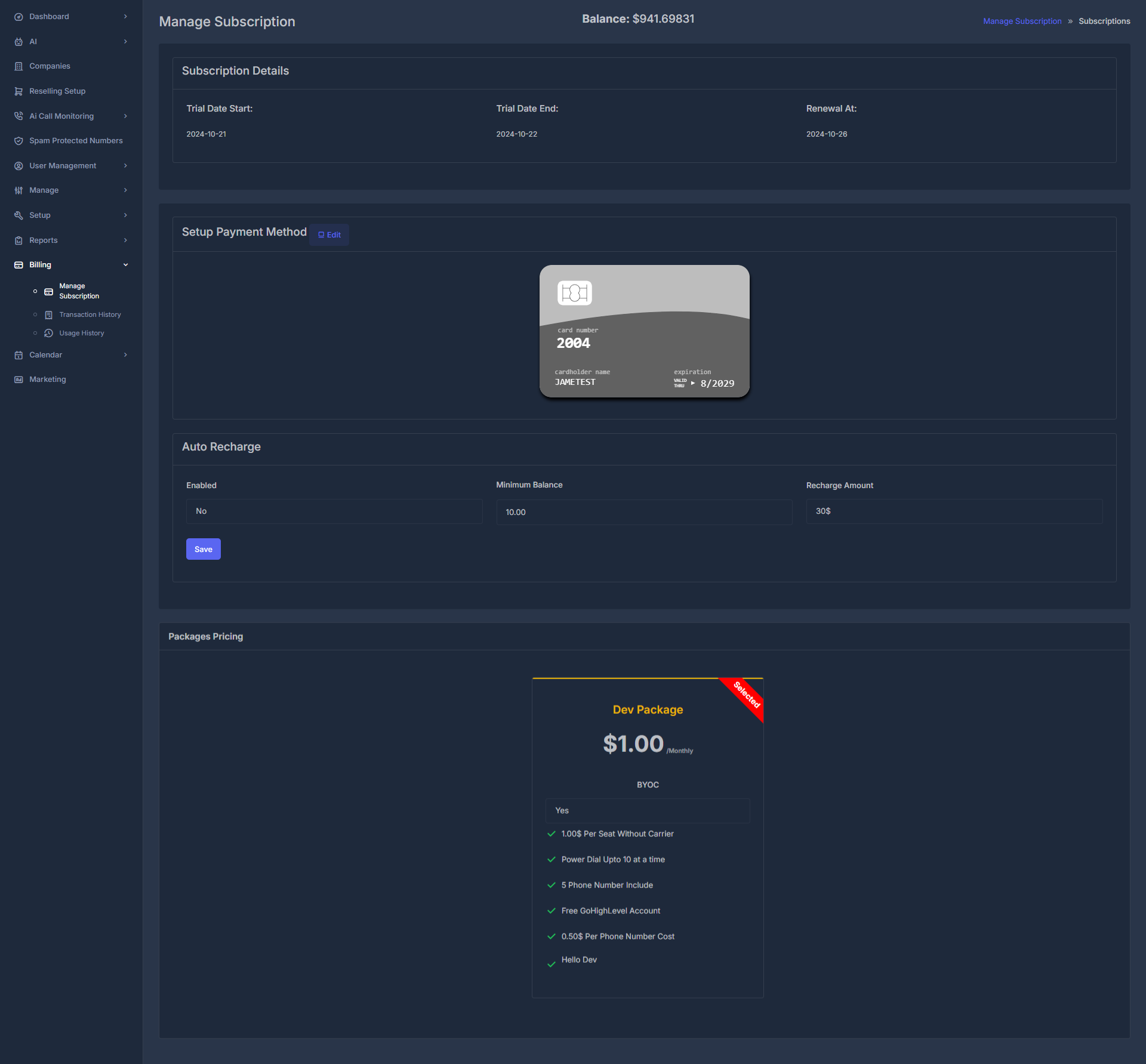
Manage Subscription
The Manage Subscription page is your central hub for controlling all aspects of your Rizler subscription, from monitoring usage and billing to configuring payment methods and auto-recharge settings.Subscription Overview
Monitor trial periods, renewal dates, and subscription status
Payment Management
Configure and manage payment methods securely
Auto-Recharge
Set up automatic balance top-ups for uninterrupted service
Pricing Plans
View and upgrade to different pricing packages
📊 Current Balance & Overview
Current Balance: $941.69831 - Your account balance is displayed prominently at the top right of the interface for quick reference.
🗓️ Subscription Details
The subscription details section provides crucial information about your current subscription status and important dates.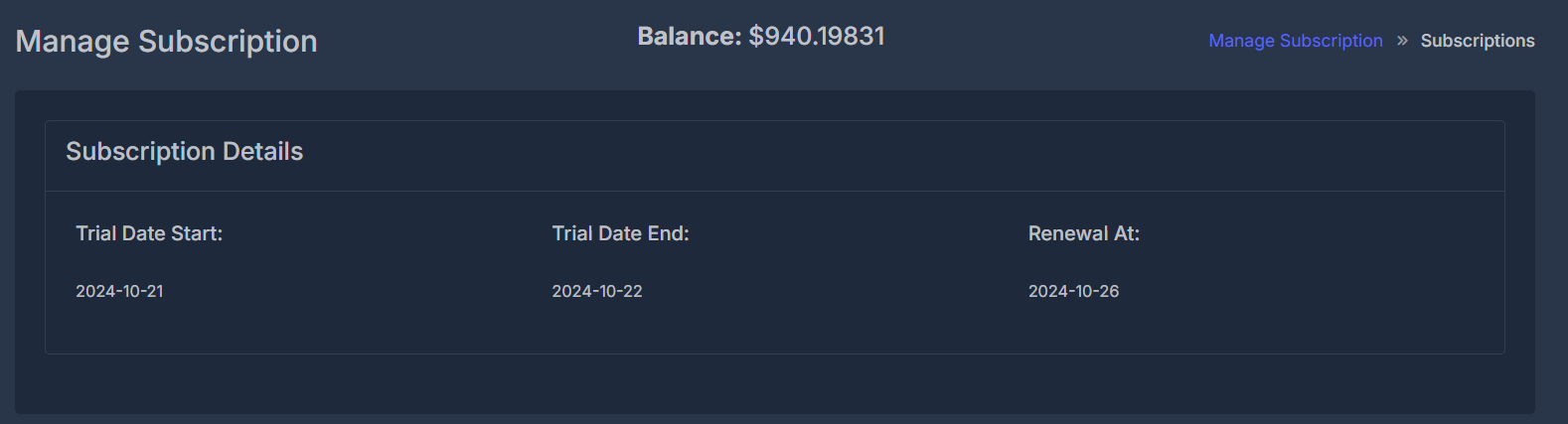
Key Fields
Trial Date Start
Trial Date Start
Current Value: 2024-10-21The date when your trial period began. This helps track how long you’ve been using the service and when trial benefits expire.
Trial Date End
Trial Date End
Current Value: 2024-10-22The date when your trial period ends. After this date, regular subscription pricing applies.
Renewal At
Renewal At
Current Value: 2024-10-26Your next billing cycle date. This is when your subscription will automatically renew and your payment method will be charged.
💳 Setup Payment Method
Secure payment processing is essential for maintaining uninterrupted service. The payment method section allows you to configure your preferred payment option.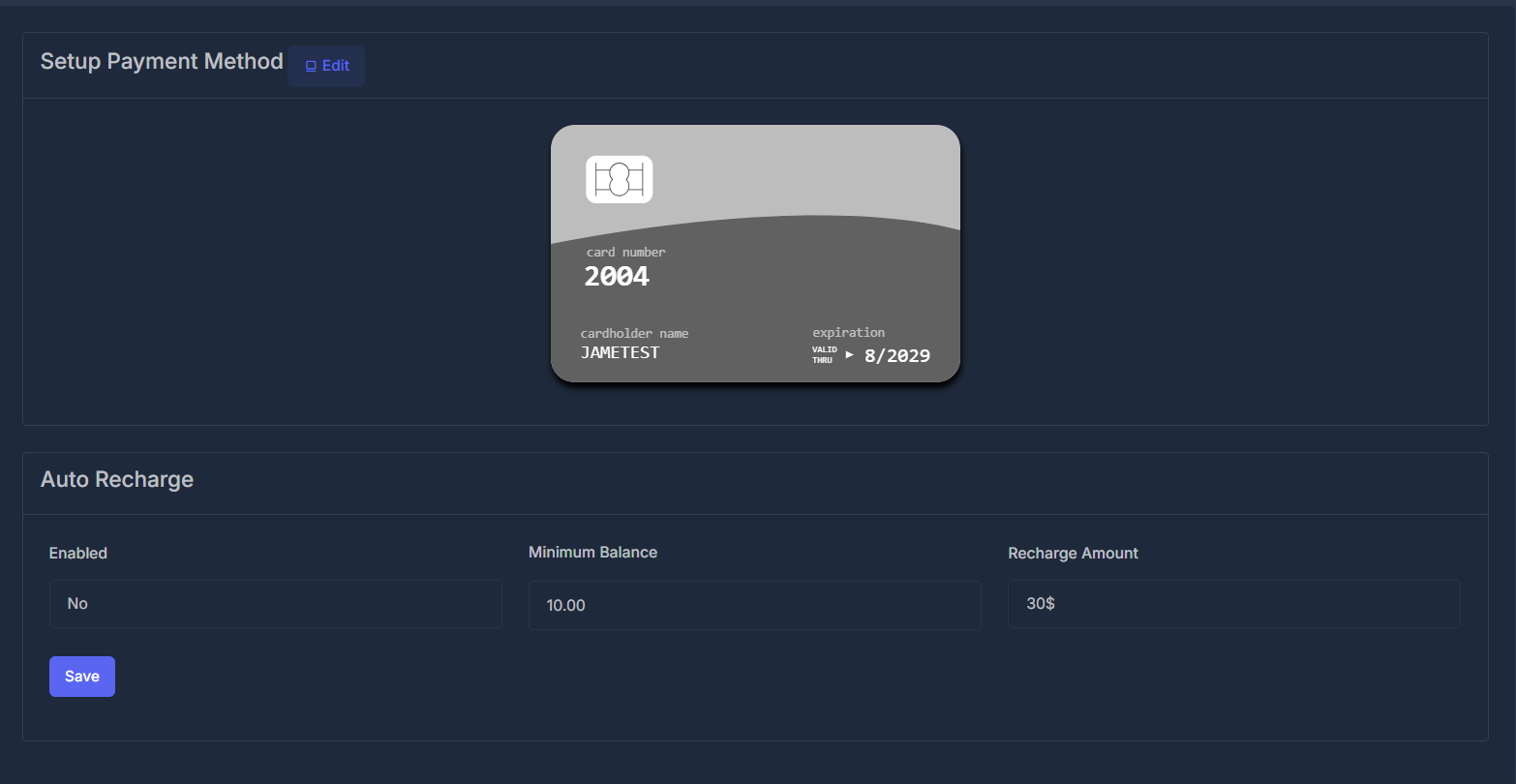
Payment Method Configuration
1
Add Payment Method
Click the Edit button to add or modify your payment method
2
Enter Card Details
Provide your credit card information securely
- Card Number: ****2604
- Cardholder Name: JANE TEST
- Expiration: 8/2029
3
Verify and Save
Complete the verification process to activate your payment method
🔄 Auto Recharge Settings
Auto Recharge ensures your account maintains a minimum balance for continuous service without manual intervention.Configuration Options
| Setting | Description | Current Value |
|---|---|---|
| Enabled | Toggle auto-recharge functionality | No |
| Minimum Balance | Balance threshold that triggers recharge | $10.00 |
| Recharge Amount | Amount added when auto-recharge activates | $30 |
How Auto Recharge Works
1
Monitor Balance
System continuously monitors your account balance
2
Threshold Check
When balance falls below $10.00, auto-recharge triggers
3
Automatic Charge
$30 is automatically charged to your configured payment method
4
Balance Updated
Your account balance is immediately updated with the recharged amount
Click Save after making any changes to your auto-recharge settings to apply the new configuration.
📦 Packages Pricing
The Dev Package offers comprehensive features for development and testing environments.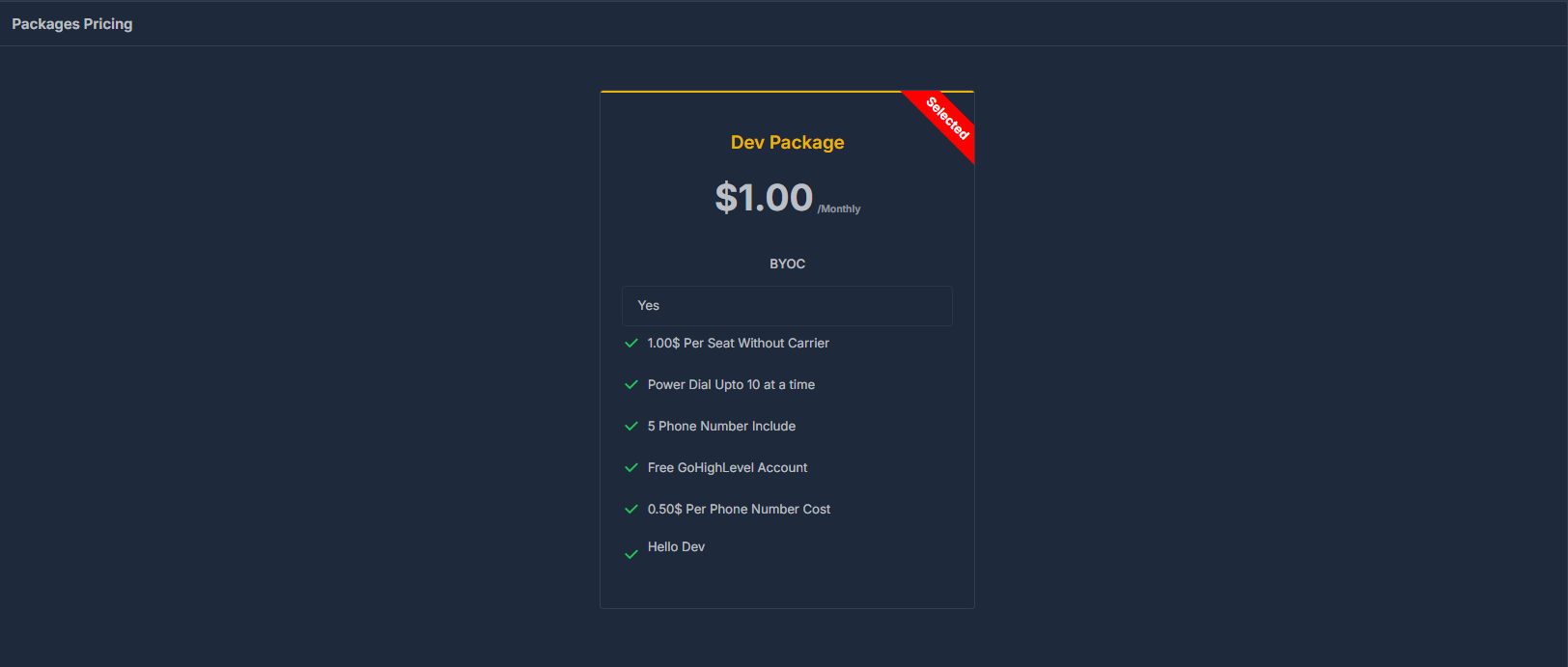
Dev Package - $1.00/Monthly
Dev Package Features
Perfect for developers and small-scale testing environmentsBYOC (Bring Your Own Carrier)✅ 1.00 Per Phone Number Cost
✅ Hello Dev
Package BenefitsA
Cost-Effective Scaling
Cost-Effective Scaling
At just $1.00 per seat, the Dev Package provides affordable access to core functionality for development teams.
BYOC Flexibility
BYOC Flexibility
Bring Your Own Carrier (BYOC) support allows you to use your preferred telecommunications provider while leveraging AISync’s platform.
Power Dialing
Power Dialing
Concurrent dialing capability for up to 10 calls simultaneously, perfect for testing call center operations.
Phone Number Allocation
Phone Number Allocation
Includes 5 phone numbers in the base package, with additional numbers available at $0.50 each.
GetLogLevel Integration
GetLogLevel Integration
Free access to GetLogLevel account for enhanced logging and monitoring capabilities.
🔧 Workflow & Usage Guide
Daily Operations Workflow
Monthly Subscription Management
1
Review Usage
Check your monthly usage patterns and costs
2
Evaluate Plan
Determine if your current package meets your needs
3
Update Payment Method
Ensure payment information is current and valid
4
Configure Auto-recharge
Set appropriate thresholds based on usage patterns
5
Plan Upgrades
Consider upgrading if you’re approaching package limits
⚡ Quick Actions
Enable Auto-Recharge
Enable Auto-Recharge
- Navigate to Auto Recharge section
- Toggle Enabled to “Yes”
- Set desired minimum balance and recharge amount
- Click Save
Update Payment Method
Update Payment Method
- Click Edit in the Setup Payment Method section
- Enter new payment information
- Verify card details
- Save changes
Check Next Billing Date
Check Next Billing Date
View the Renewal At field in Subscription Details to see your next billing date: 2024-10-26
🚨 Troubleshooting
📞 Support & Assistance
For additional help with subscription management:- Documentation: Refer to billing and payment method guides
- Support Team: Contact customer support for billing issues
- Account Management: Use the settings panel for self-service options
Your subscription status and billing information are updated in real-time. Changes to payment methods or auto-recharge settings take effect immediately upon saving.