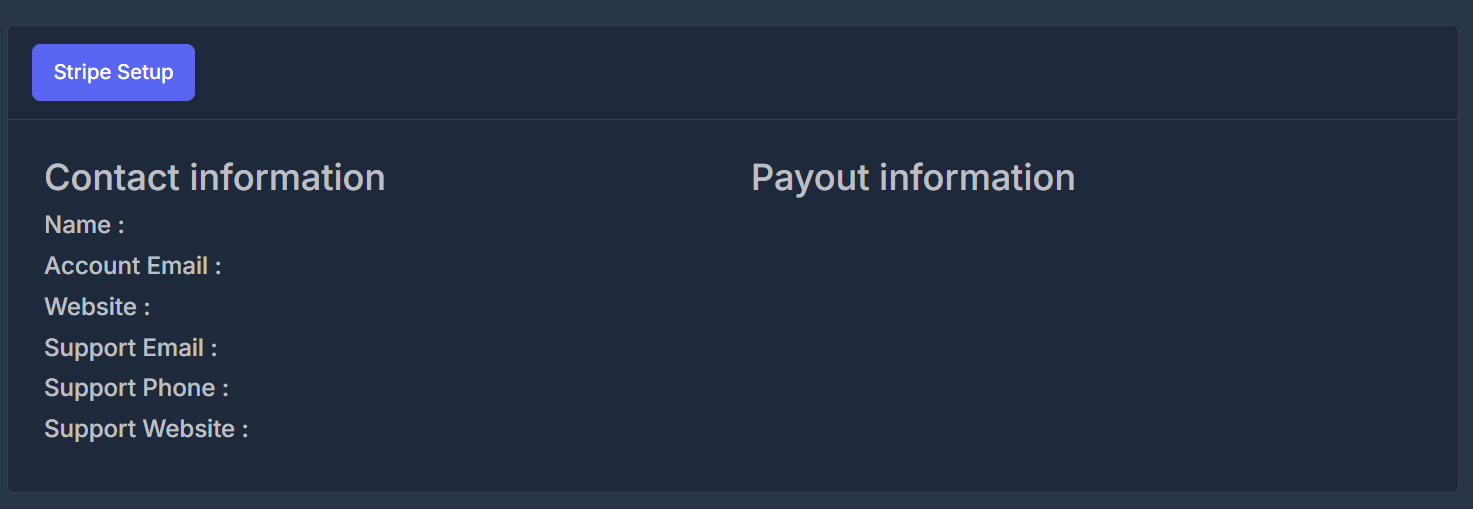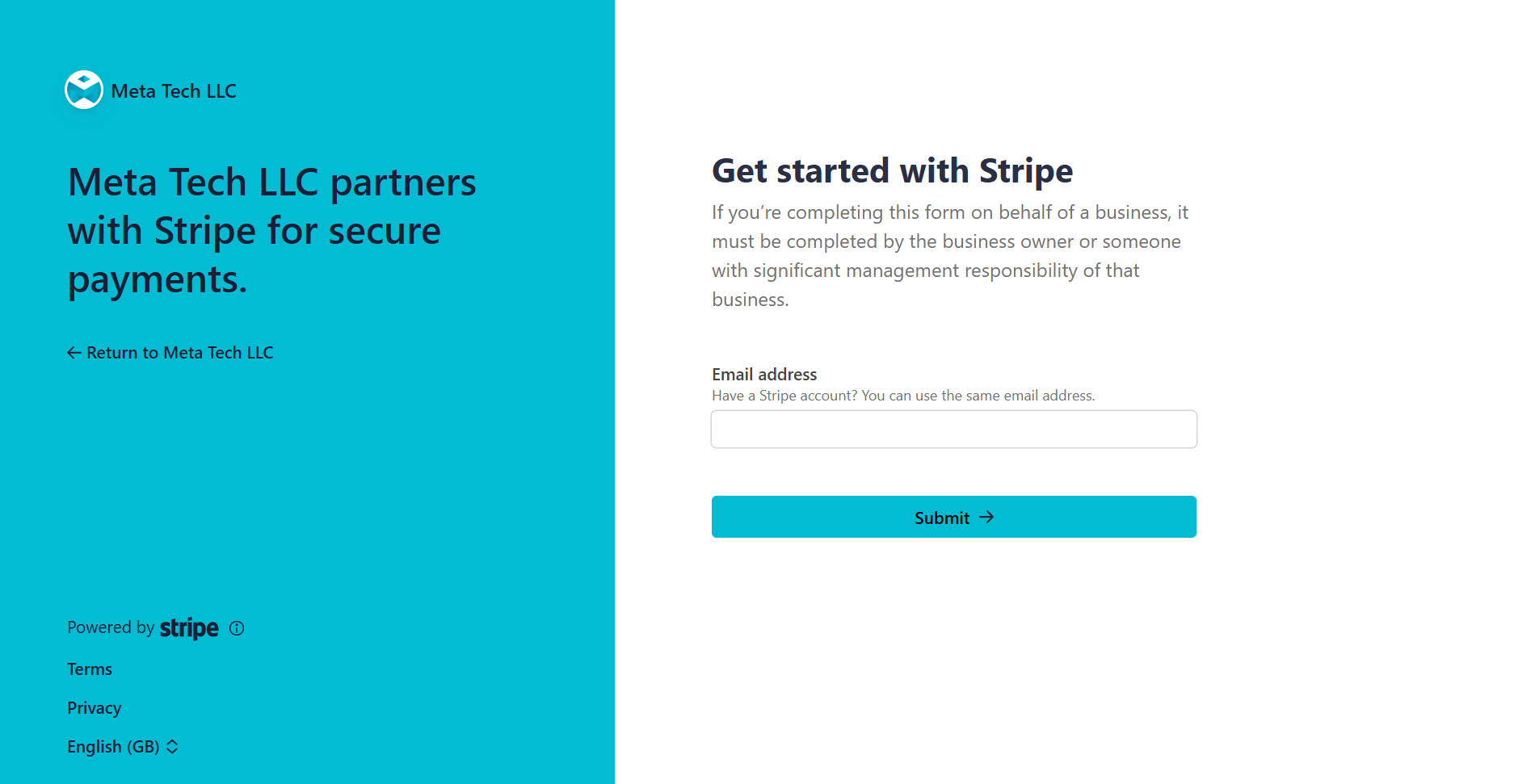Skip to main contentBefore you can create and sell packages to your customers, you need to connect and verify your Stripe account. Follow these steps for a successful setup.
🚩 First-Time Setup
- Click the “Stripe Setup” button on the dashboard.
- Complete the Stripe onboarding process in the secure Stripe window.
- Verify your contact and payout information as shown after onboarding.
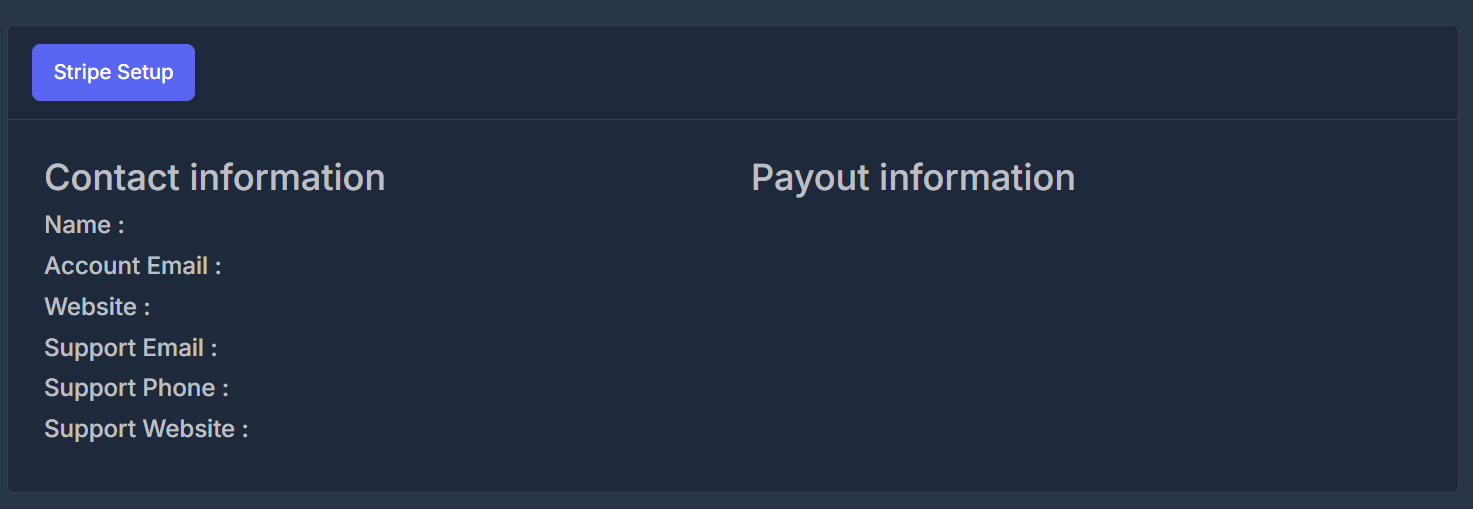
⚡ Stripe Integration Process
Setting Up Stripe
- Click “Stripe Setup”:
Access this button from your main AI Sync dashboard.
- Complete Onboarding:
Fill out required details on Stripe’s secure page, which typically includes:
- Business information (company name, address, tax ID)
- Bank account details (account, routing number)
- Identity verification (owner details, government ID)
- Verify Status:
Once completed, the AI Sync system will display:
- Your contact information
- Your payout/bank information
- Account status (active/inactive)
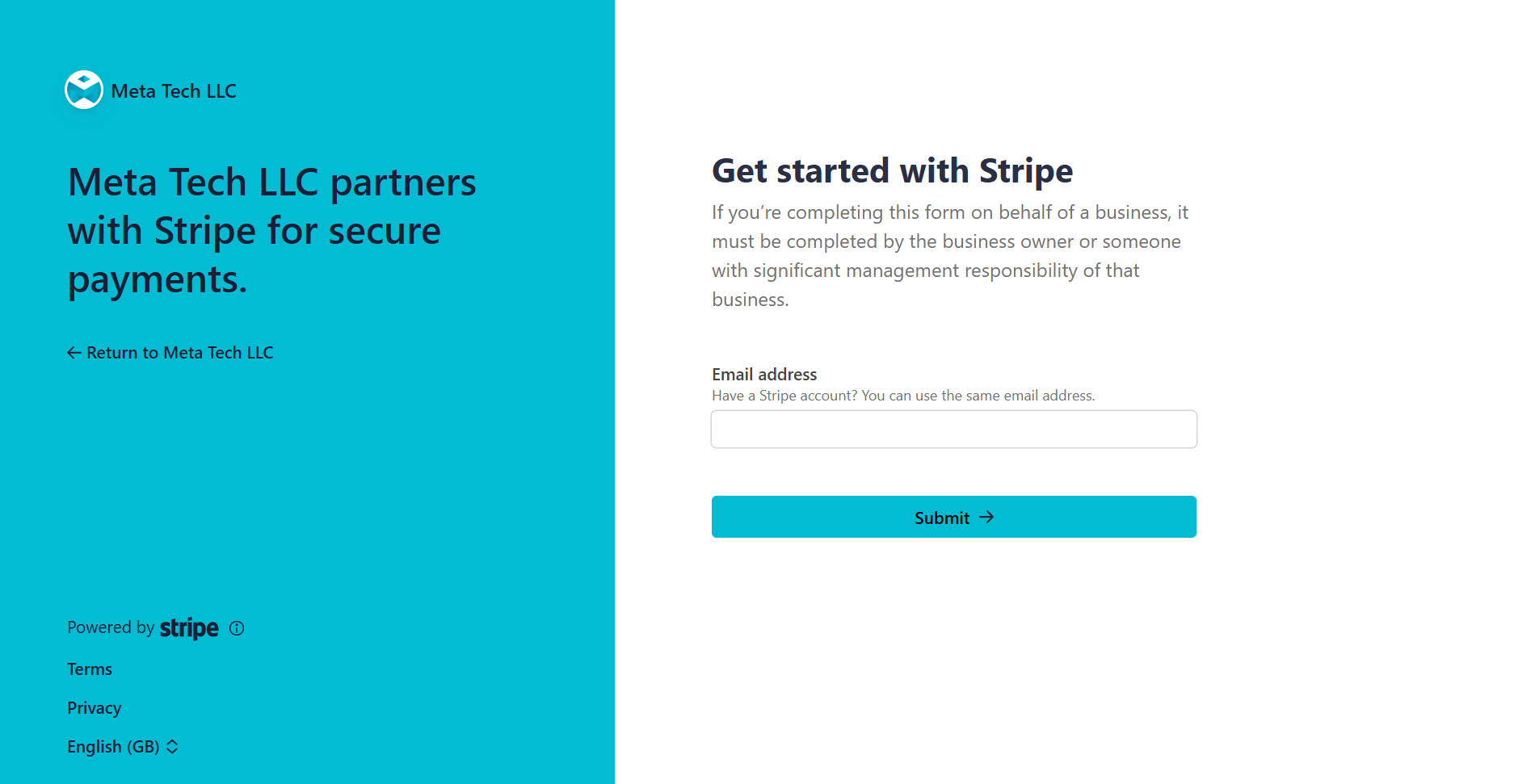 Once you’ve connected your account, the integration panel will show up-to-date Stripe information:
Once you’ve connected your account, the integration panel will show up-to-date Stripe information:
-
Contact Information:
Displays your registered name, email, website, and support contact.
-
Payout Information:
Displays your bank account details (masked), routing number, and currency.
-
Account Status:
Shows whether your Stripe account is Active, Inactive, Pending, or requires further action.
Need help? If you have issues with onboarding or verification, please contact support or consult the Stripe documentation.
Ready to enable payments? Use the “Stripe Setup” button on your dashboard now!