The Power Dialer automatically dials through your contact lists, eliminating manual dialing delays and helping your team focus on conversations rather than number entry.
Getting Started
Accessing the Power Dialer -> Navigate to Dialer
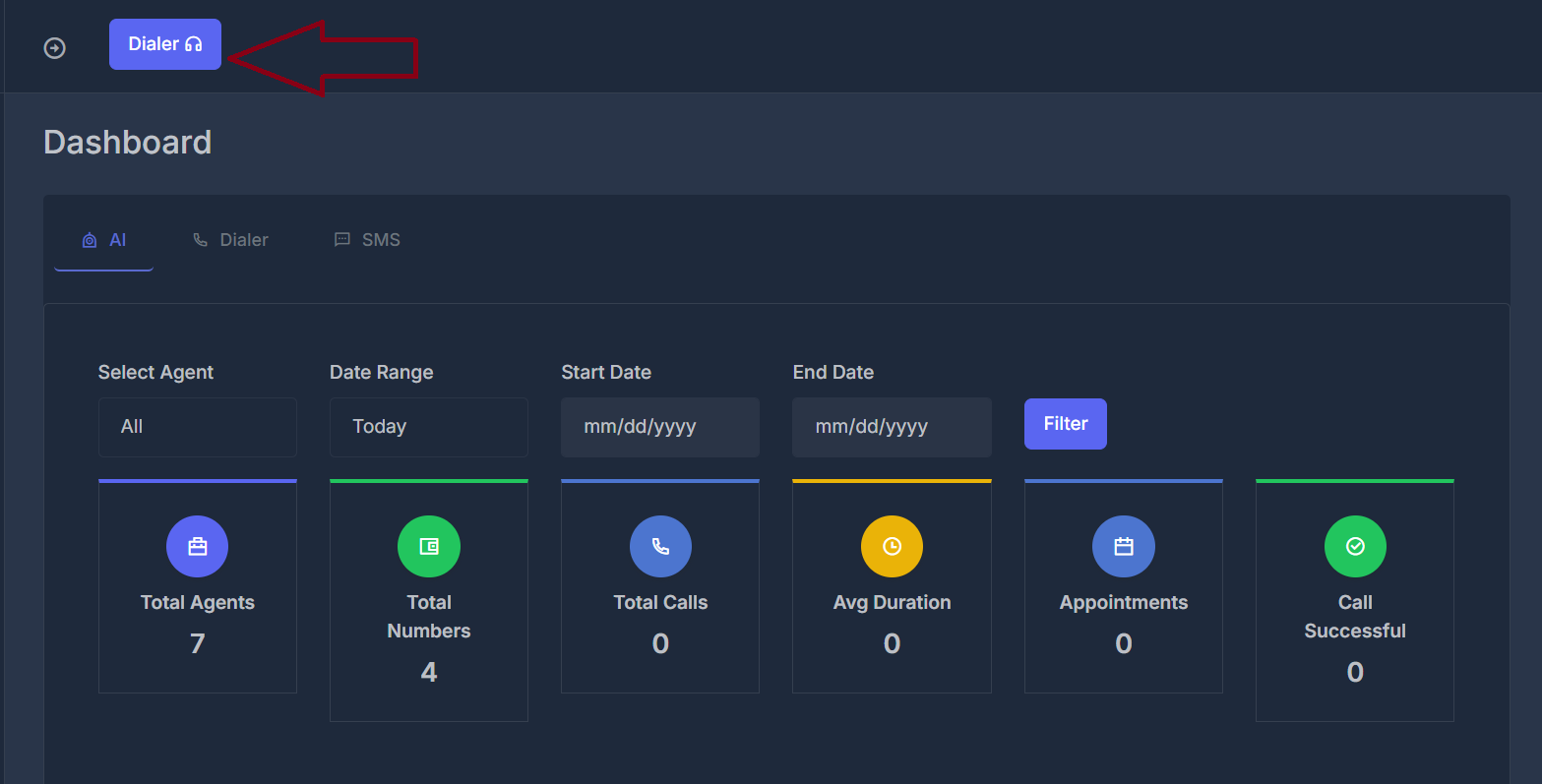
Interface Overview
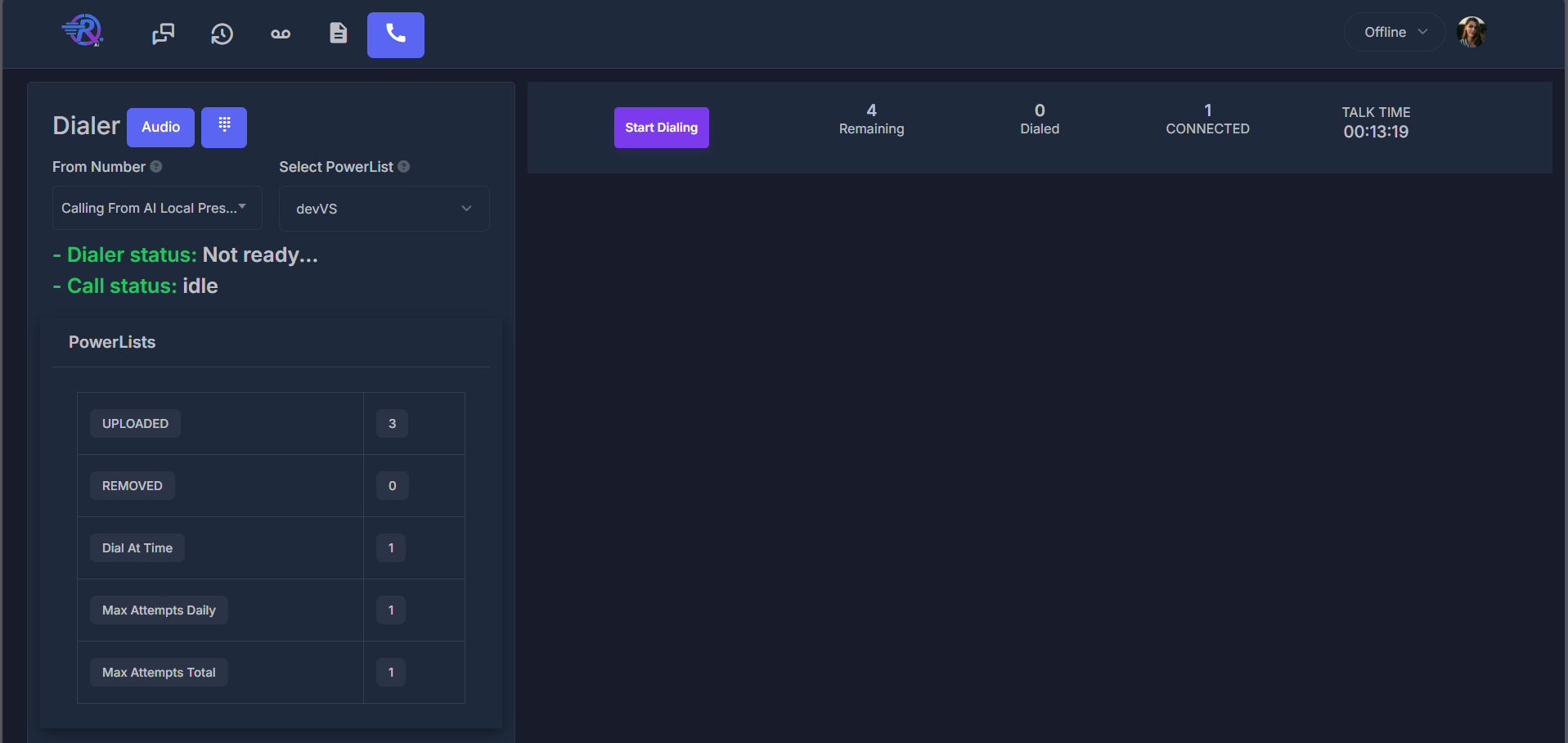
- 📊 Real-time Statistics: Track remaining, dialed, and connected calls
- ⏱️ Live Call Tracking: Monitor call duration and talk time
- 📋 PowerList Management: Select and manage your contact lists
- 📞 Integrated Dialpad: Manual dialing capability
- 📜 Call History: Access previous call records
- 🎧 Audio Controls: Configure microphone, speakers, and ringtones
From Number Selection
The From Number dropdown allows you to select which phone number your outbound calls will originate from:- Purpose: Sets the caller ID that recipients will see when you call them
- Options: Choose from your purchased and configured phone numbers
- Local Presence: Choose local area codes so your calls appear familiar to recipients, significantly increasing the likelihood that prospects will answer. This strategy helps build trust and boosts connection rates by making your outreach feel more relevant and less like spam.
Your available “From Numbers” are the phone numbers you’ve purchased and configured in your account. Each number can be assigned to different campaigns for better organization and local market penetration.
PowerList Selection
The PowerList dropdown is your primary tool for selecting which contact list to dial. This feature allows agents and users to easily switch between different calling campaigns and contact segments.How to Select a PowerList
- Access the Dropdown: Click on the “Select PowerList” dropdown in the left panel
- Confirm Selection: The dropdown will show your selected powerlist name
- Start Dialing: Click “Start Dialing” to begin calling from the selected list
PowerList Status Overview
Once you select a powerlist, the system displays real-time statistics about your chosen list:| Metric | Description | Example |
|---|---|---|
| UPLOADED | Total contacts in the selected powerlist | 3 contacts |
| REMOVED | Contacts removed or filtered from the list | 0 removed |
| Dial At Time | Time interval between dial attempts (seconds) | 1 second |
| Max Attempts Daily | Maximum calls per contact per day | 1 attempt |
| Max Attempts Total | Lifetime maximum attempts per contact | 1 attempt |
PowerList Management Features
- Real-time Updates: Statistics update automatically as you dial
- Quick Switching: Change powerlists without interrupting your workflow
- Campaign Segmentation: Use different lists for different target audiences
- Test Campaigns: Use smaller lists like “devVS” for testing before full deployment
- Progress Tracking: Monitor how many contacts remain in your current list
Best Practices for PowerList Selection
Segment Your Lists
Create separate powerlists for different customer segments, time zones, or campaign types
Test Before Scaling
Use smaller test lists to verify your approach before dialing larger contact lists
Monitor Progress
Keep track of remaining contacts and adjust your strategy based on performance
Compliance Ready
Ensure your powerlists comply with calling regulations and include opt-out mechanisms
Campaign Configuration
| Setting | Current Value | Purpose |
|---|---|---|
| Uploaded | 0 | Total contacts uploaded to the current PowerList |
| Removed | 0 | Contacts removed or filtered out from the list |
| Dial At Time | 1 | Time interval (in seconds) between dial attempts |
| Max Attempts Daily | 1 | Maximum number of attempts per contact per day |
| Max Attempts Total | 1 | Lifetime maximum attempts per contact across all campaigns |
Manual Dialing Interface
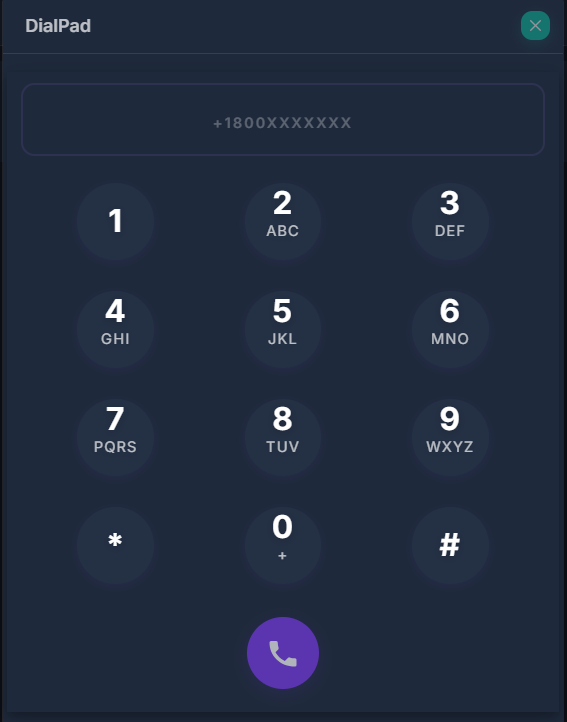
When to Use Manual Dialing
While the Power Dialer automates most calling, manual dialing is useful for:- Priority callbacks: Immediately calling high-value prospects
- Custom numbers: Dialing numbers not in your PowerList
- Testing: Verifying audio setup before campaigns
- Emergency contacts: Quick access to important numbers
Dialpad Features
- Number Input Field: Enter complete phone numbers (format: +1800XXXXXXX)
- Standard Keypad: Traditional phone layout with alphabetic shortcuts (ABC, DEF, etc.)
- Call Button: Purple call initiation button to start the call
- Number Formatting: Automatic formatting for international and domestic numbers
1
Enter Number
Type or click the phone number in the input field
2
Verify Format
Ensure the number includes country code (+1 for US)
3
Initiate Call
Click the purple call button to start dialing
📋 Call History Management
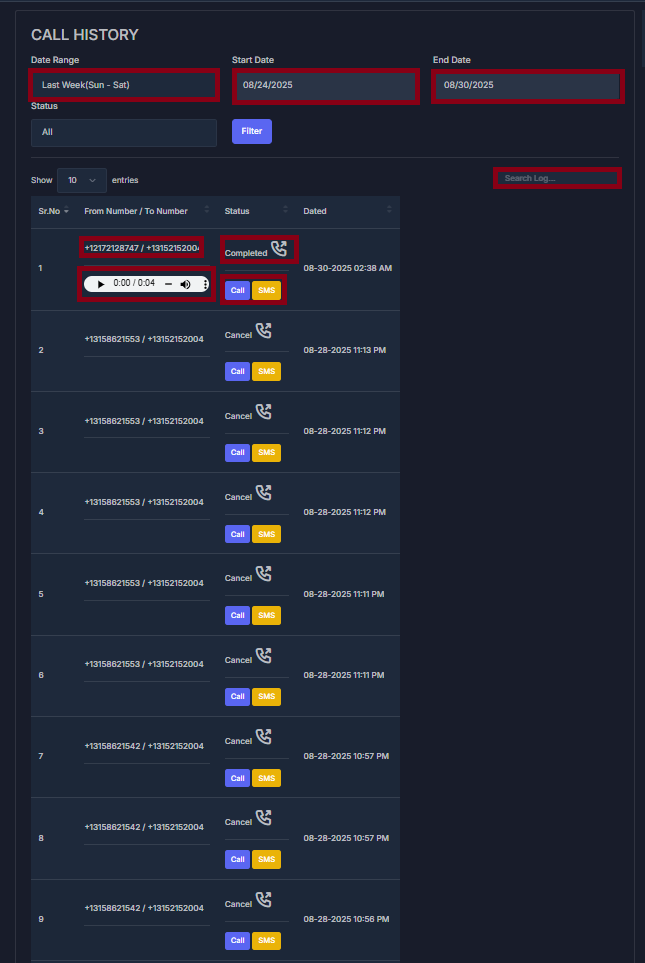
🔍 Advanced Filtering
- Date Range Selection: Last Week (Sun - Sat)
- Custom Date Ranges: 08/24/2025 - 08/30/2025
- Status Filtering: All, Completed, Cancelled, etc.
- Search Functionality: Search through call logs
📊 Call Log Details
| Column | Information |
|---|---|
| Sr.No | Sequential call number |
| From/To Number | Complete phone number details |
| Status | Call outcome (Completed, Cancel) |
| Date | Timestamp of call |
| Actions | Call/SMS follow-up buttons |
🎵 Audio Playback
- Call Recording Access: Play recorded conversations
- Audio Controls: Play, pause, volume adjustment
- Call Duration: 0:00 timestamp display
🎧 Audio Device Management
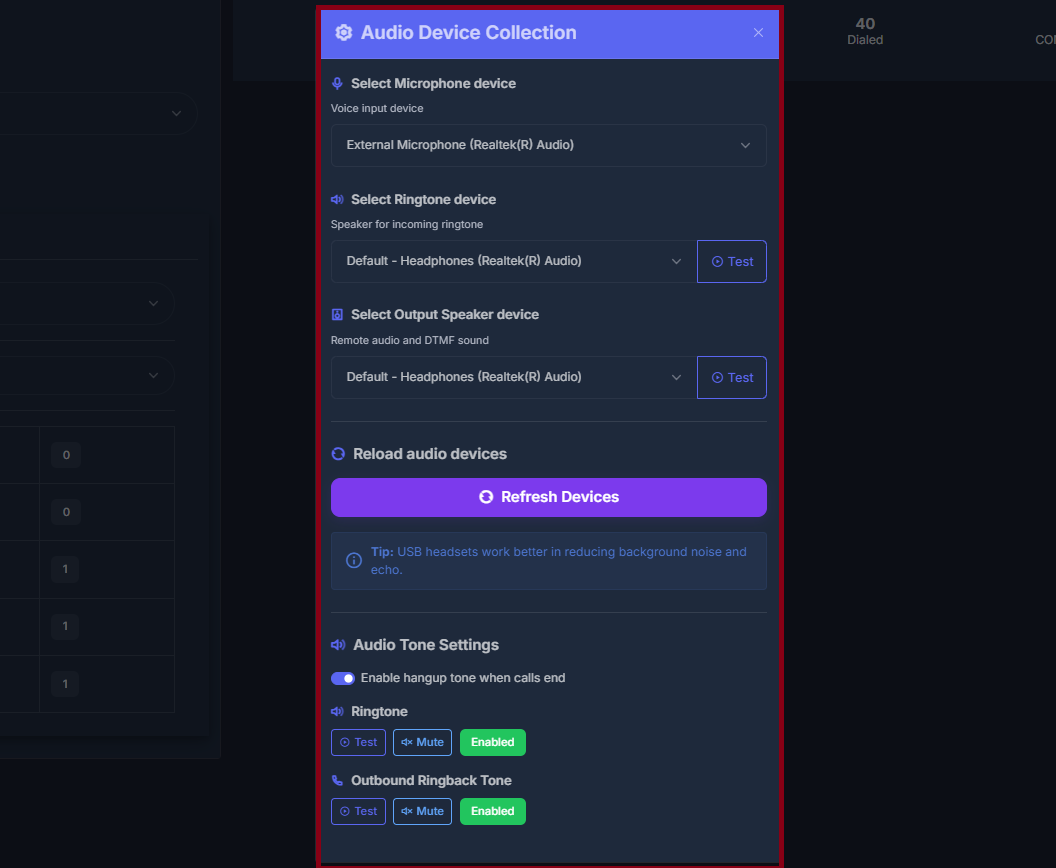
🎤 Microphone Settings
- Device Selection: External Microphone (Realtek Audio)
- Voice Input Configuration: Optimized for call quality
🔊 Ringtone Configuration
- Speaker Selection: Default - Headphones (Realtek Audio)
- Test Functionality: Audio testing capability
- Incoming Call Audio: Dedicated ringtone device
📢 Output Speaker Settings
- Remote Audio: DTMF sound configuration
- Speaker Device: Default - Headphones (Realtek Audio)
- Audio Testing: Built-in test controls
🔄 Device Management
- Reload Audio Devices: Refresh available devices
- Refresh Devices: Update device list
- USB Headset Tip: Noise reduction recommendation
🎵 Audio Tone Settings
- Hangup Tone: Enable/disable call end tones
- Ringtone Controls: Test, Mute, Enable options
- Outbound Ringback Tone: Test, Mute, Enable controls
System Status Dashboard

Status Indicators Explained
Dialer Status- “Not ready…”: System is initializing or loading PowerList
- “Ready”: Dialer is prepared and waiting for instructions
- “Dialing”: Currently attempting to connect a call
- “Connected”: Active call in progress
- “Idle”: No active calls, ready to dial next number
- “Ringing”: Outbound call is ringing
- “Connected”: Call successfully connected
- “Disconnected”: Call ended, preparing for next dial
- Online: Available to receive and make calls
- Offline: Unavailable, dialer will not initiate new calls
- Busy: Currently on a call or handling post-call tasks
- Away: Temporarily unavailable
System Health Monitoring
Connection Status- Network Connectivity: Internet connection quality
- Server Communication: Connection to dialing servers
- Audio Device Status: Microphone and speaker readiness
- PowerList Sync: Contact list synchronization status
Monitor these status indicators regularly to ensure optimal campaign performance and quickly identify any technical issues.
Best Practices
Campaign Setup
-
PowerList Preparation
- Clean and validate phone numbers before upload
- Remove duplicates and invalid entries
- Segment lists by time zones and call preferences
-
Audio Configuration
- Test all audio devices before starting campaigns
- Use USB headsets for best call quality
- Configure separate devices for different audio types
-
Timing Optimization
- Set appropriate dial intervals (1-3 seconds recommended)
- Configure attempt limits based on compliance requirements
- Schedule campaigns during optimal calling hours
During Campaigns
-
Monitor Performance
- Track connection rates and talk time
- Adjust dialing speed based on answer rates
- Use call history to identify patterns
-
Call Quality
- Maintain professional audio setup
- Use manual dialing for priority callbacks
- Record calls for training and compliance
-
Compliance Management
- Respect daily attempt limits
- Honor Do Not Call lists
- Maintain accurate call records
Troubleshooting
Common Issues
| Issue | Symptoms | Solution |
|---|---|---|
| No Audio | Can’t hear or be heard | Check device selection and test audio |
| Poor Call Quality | Static, echo, or distortion | Switch to USB headset, check internet |
| Dialer Not Starting | Status shows “Not ready” | Refresh devices, check PowerList |
| Low Connection Rate | Few answered calls | Verify numbers, adjust timing |
Getting Help
If you continue experiencing issues:- Check the system status dashboard
- Test audio devices individually
- Contact support with specific error messages
- Provide call logs and system status screenshots