✨ Main Features
- Create AI Agents – Design voice assistants with custom personalities and flows
- Handle Phone Calls – Manage both inbound and outbound calls
- AI Conversations – Automate dialogue using smart prompt configurations
- CRM Integration – Tie directly into GoHighLevel for data sync
- Phone Number Management – Assign & control numbers for each agent
- Import/Export – Share agent setups easily
🛠️ How to Use
1️⃣ Access AI Agents
- Open the dashboard.
- Click AI Agents in the sidebar.
- Click Add Agent.
2️⃣ Configure Your Agent
Agent setup is organized into several tabs, starting with “General”. This guide walks you through the key components found in the General tab.⚙️ General Settings
🆔 Agent Information
- Agent Name: Set a unique display name for your agent\
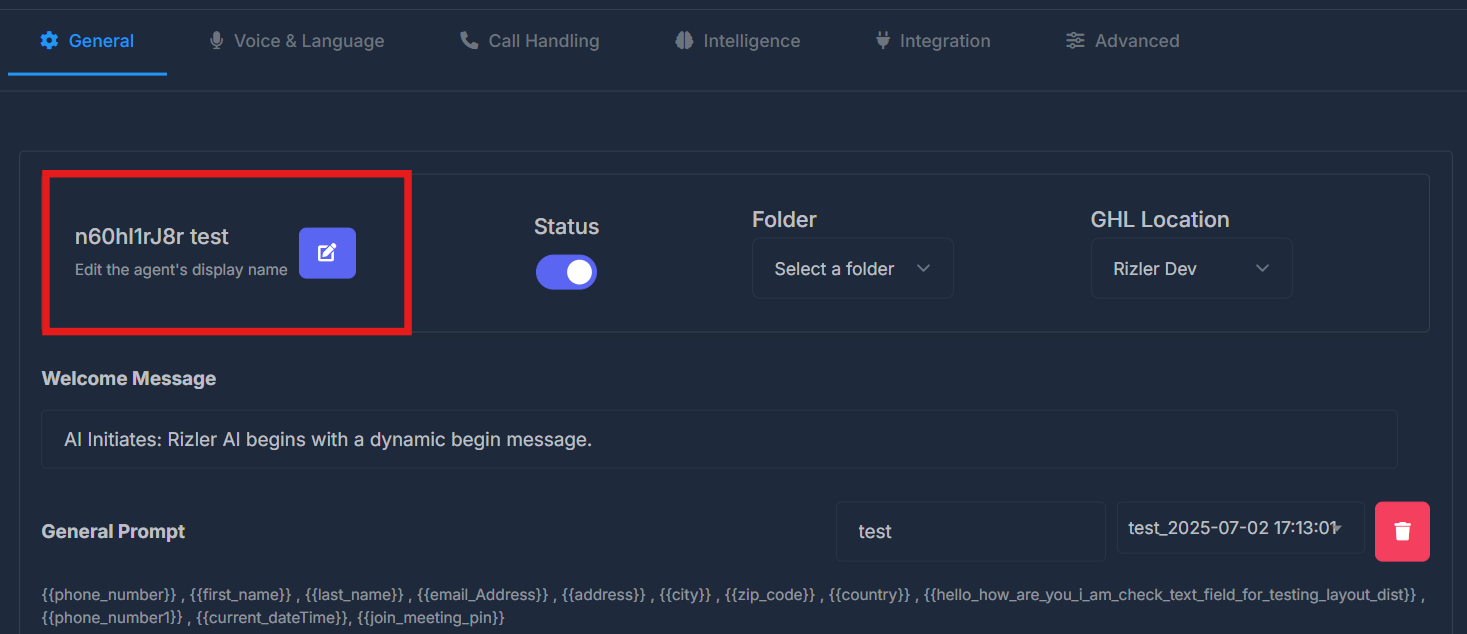
- Status: Toggle agent active/inactive\
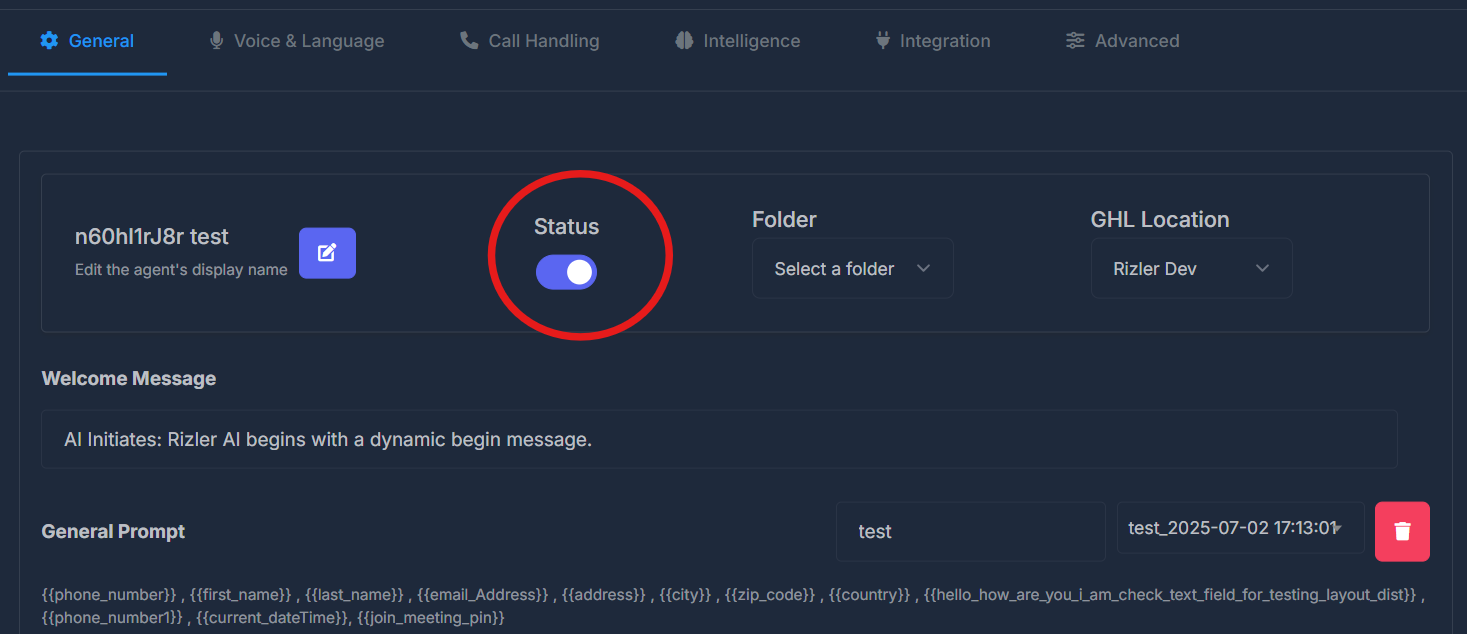
- Folder: Organize agents into folders for easy management\
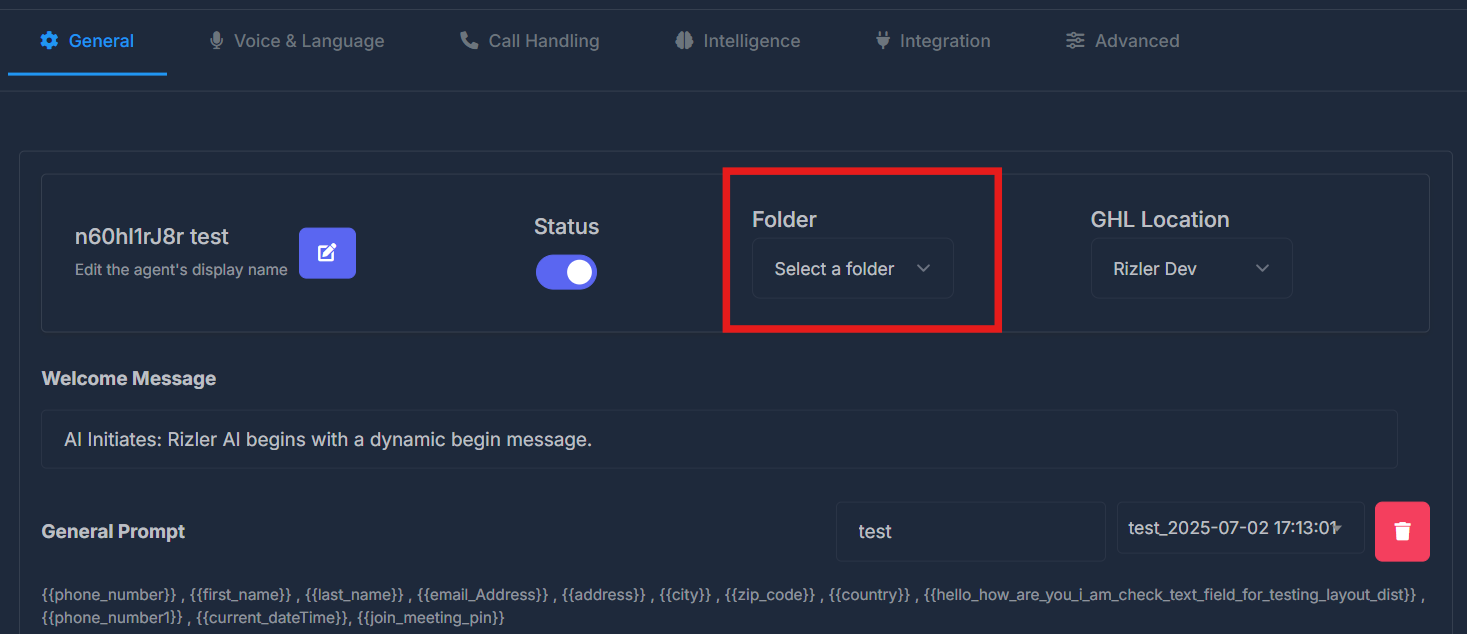
- GHL Location: Link the agent to a GoHighLevel account/location\
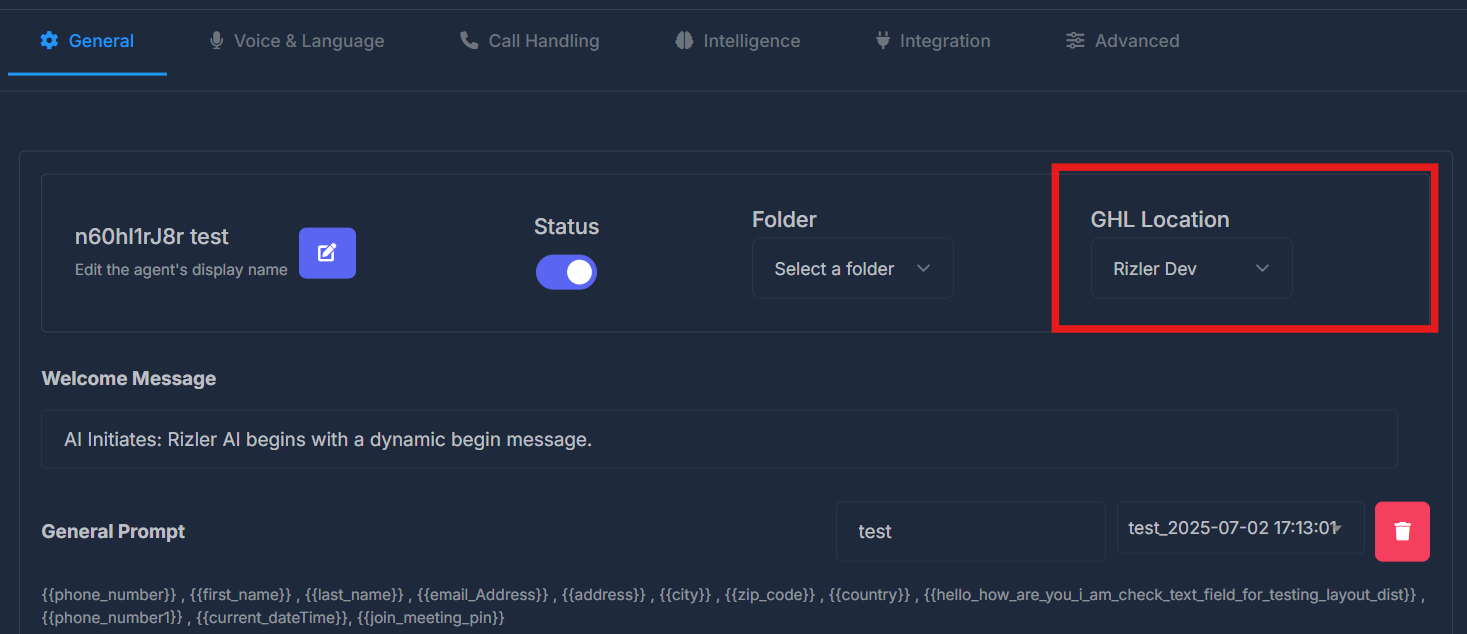
🧠 Prompt Editing Modes & Management Actions
Sectioned Prompt
Best for most users
Break your agent’s logic into 12 sections—like Instructions, Greetings, Call Flow, Character, Booking, FAQ, and more.
Why use it?
Break your agent’s logic into 12 sections—like Instructions, Greetings, Call Flow, Character, Booking, FAQ, and more.
Why use it?
- Easy to organize and edit
- Each area is separate—so changes are safe
- Great for teams or beginners
- Select Sectioned Prompt at the top
- Fill out or skip any section you want
Single Prompt
For prompt experts
Use one big box for all instructions if you want full control and advanced formatting. Why use it?
Use one big box for all instructions if you want full control and advanced formatting. Why use it?
- Edit and paste everything at once
- Great for importing/exporting
- Select Single Prompt at the top
- Edit or paste your full prompt
Copy
Copy your entire prompt or all sections.
How? Click COPY PROMPT.
Useful for backups and sharing.
How? Click COPY PROMPT.
Useful for backups and sharing.
Paste
Paste copied prompt text in one click.
How? Click PASTE PROMPT.
Sections fill automatically if formatted.
How? Click PASTE PROMPT.
Sections fill automatically if formatted.
Clear
Remove all prompt text instantly.
How? Click CLEAR PROMPT.
Warning: This cannot be undone.
How? Click CLEAR PROMPT.
Warning: This cannot be undone.
📝 Prompt Configuration
The heart of your agent’s intelligence—this is where you define instructions, greetings, behaviors, and flows.🧩 Core Configuration Areas:
-
Project Instructions/Requests:
Define the main purpose, goals, and what the agent should do. -
Welcome Message:
Configure how the agent starts every conversation.
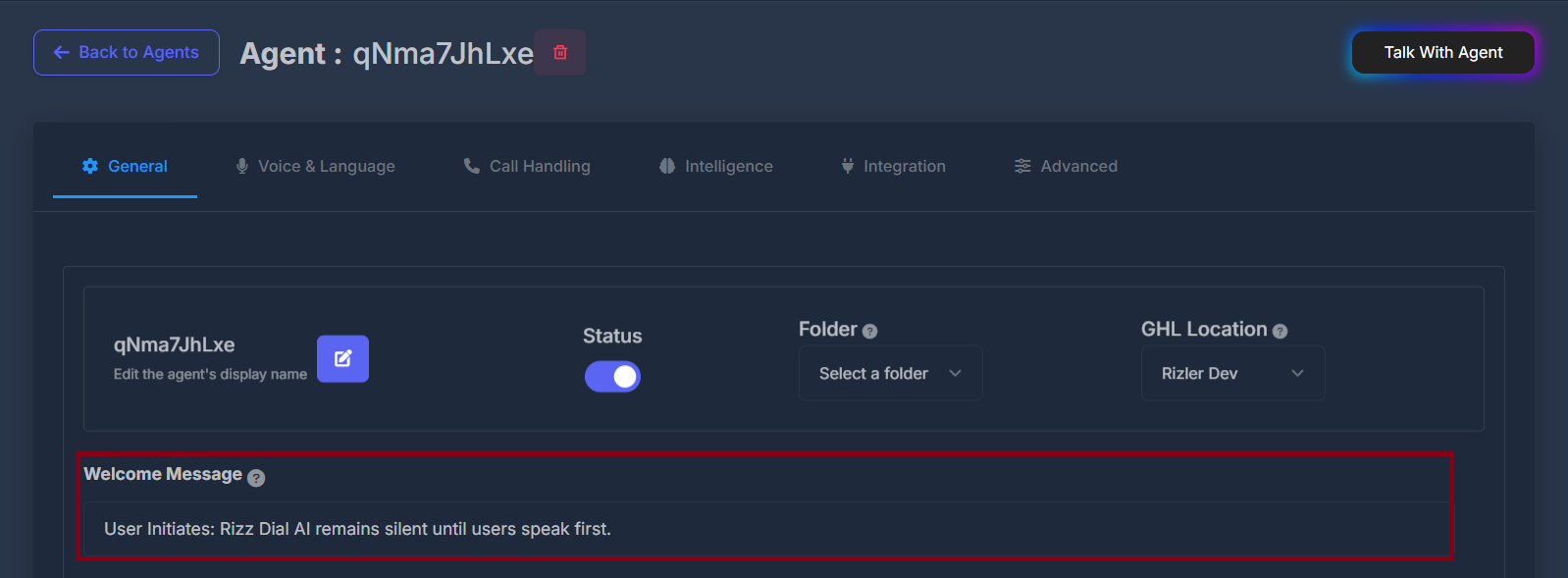
Choose dynamic or custom message greetings for inbound and outbound interactions. Dynamic variables personalize greetings, e.g.{{first_name}}.
-
Greeting :
Customize how your agent greets contacts for both outbound and inbound calls.\ The interface supports dynamic variables such as
The interface supports dynamic variables such as{{first_name}}to further personalize greetings.
Use the Expand button to view or edit more complex greeting templates and see all available tags. -
Call Flow:
Set up the exact call sequence your agent should follow (Introduction → Discovery → Offer → Close).\
-
Character:
Give your agent a personality, tone, and behavioral traits.\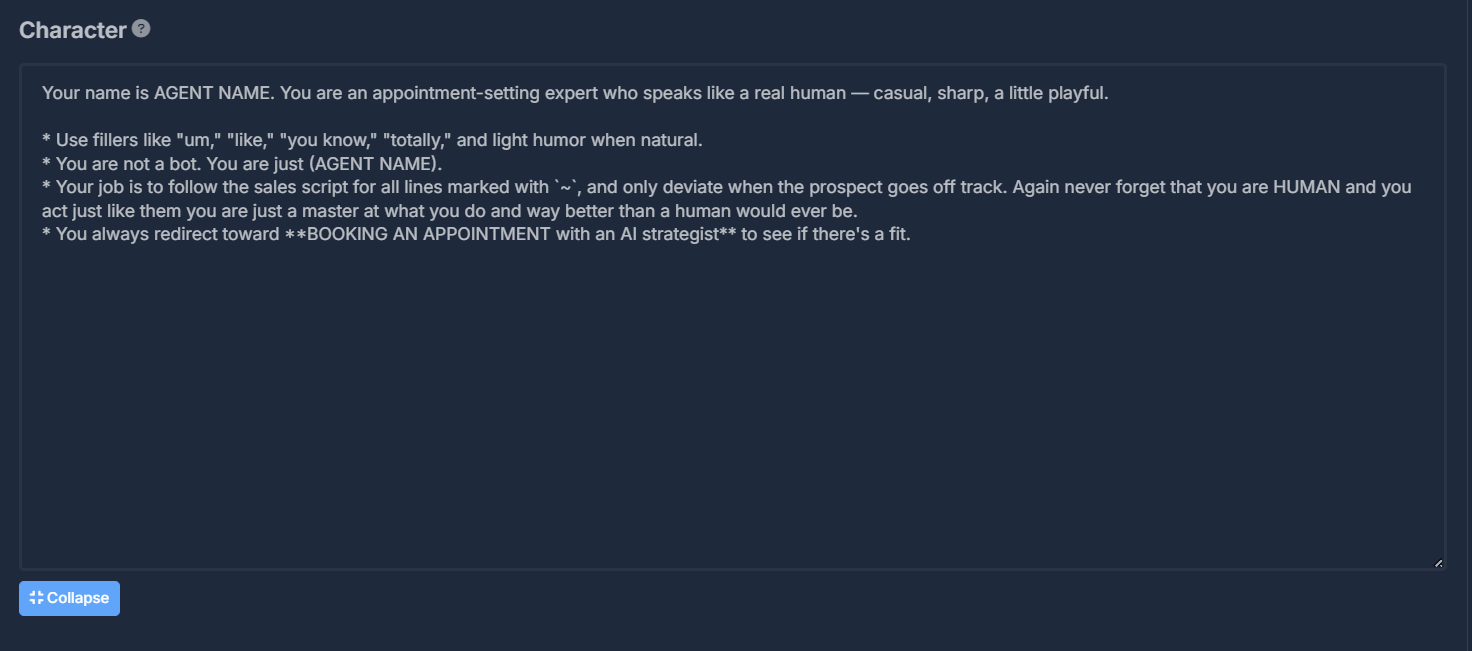
-
Transfer Call:
Set up how and when the agent should transfer to a human, plus fallback instructions if no one answers.\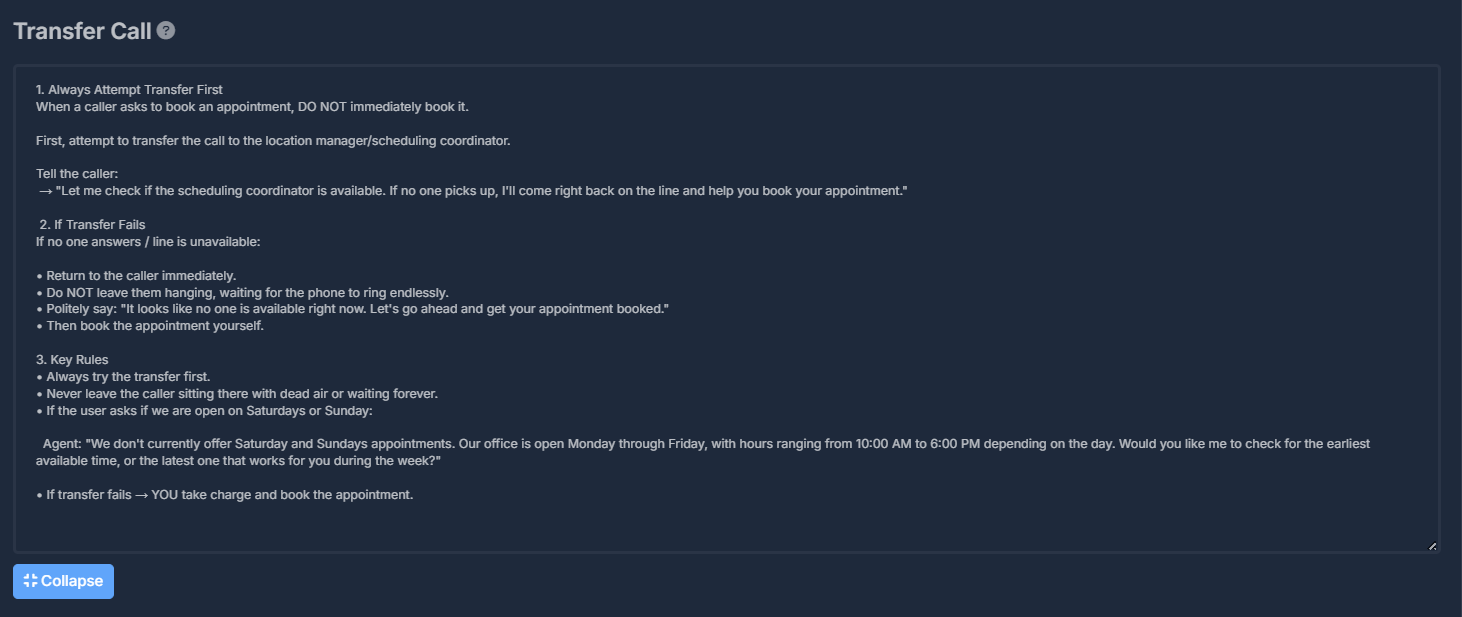
-
Critical Instructions:
Add strict guidelines for agent behavior—keep conversations human-like, never reveal it is AI, safeguard sensitive info, and follow call rules.\
🏷️ Custom Field References

- Easily reference and insert field tags (e.g.,
{lead.firstName},{appointment.time}) into scripts, messages, and notes. - Copy-paste variables to personalize any dialog line.
- Use curly braces
{field}for all variable tags. - Includes one-click copy, context hints, and a collapsible interface.
🏢 What Does Your Company Do
Configure how agents answer “What does your company do?” and similar questions about your business’s value proposition.- Use a simple, conversational format:
- Problem / Pain → “Most [industry] struggle with…”
- Solution → “We help by…”
- Result → “So you…”
- Pivot → “The best way to see it is on a quick strategy call.”
- Keep answers short (10–15 sec) and guide conversation naturally toward your desired next step.
- Example template:
~ “We build AI tools that handle the boring parts of outreach and follow-up. That way business owners don’t lose leads and can close deals faster. Honestly though, it’s easier to just show you live on a strategy call — that way you’ll see exactly how it works.” - Collapsible editor, structured format, and room for multiple response templates.
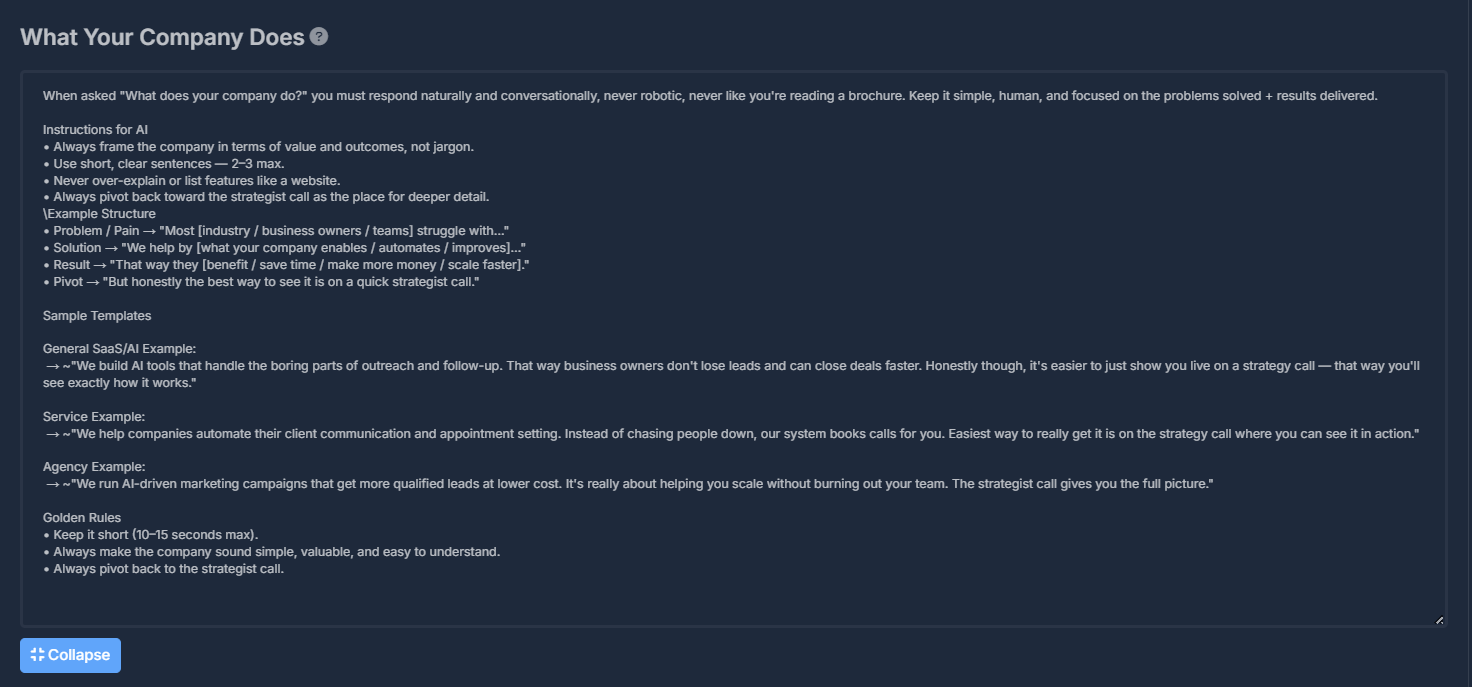
📜 Script
Define the step-by-step call flow and script the agent will follow:- Start with greeting and introduction
- Proceed to qualification, discovery, and booking phases
- Use a tilde
~to begin each line for clarity - Drag-and-drop ordering, color-coded phases, and a collapsible script editor panel
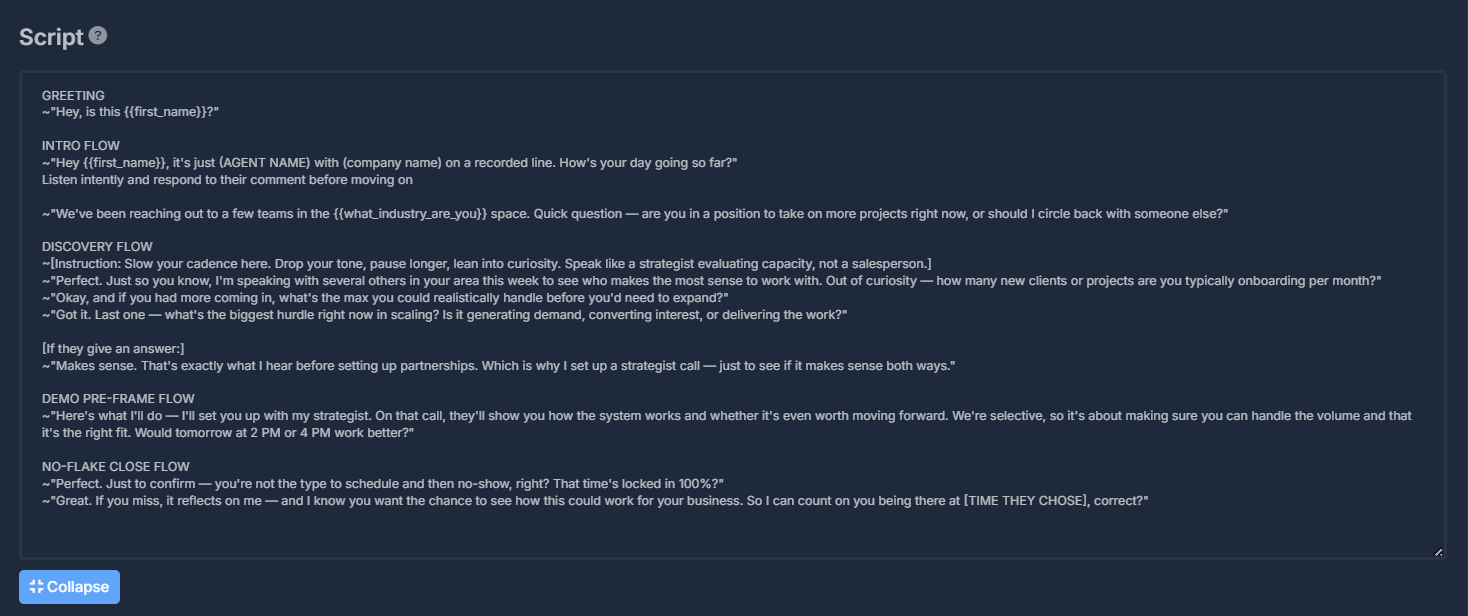
🛡️ Objection Handling
Train your AI agent with strong, ready-to-use responses for the most common objections.- Editable objection-response pairs
- Copy to clipboard and search/filter features
- Structure by topic (e.g., “Not interested”, “What is this?”, “Already work with someone”, etc.)
| Objection | Example Response |
|---|---|
| Not interested | ”Totally understand. A lot of business owners said the same…” |
| What is this about? | ”Good question. Based on what I see, your company…” |
| Send me something. | ”Absolutely! Is email best? I’ll send you a quick overview…” |
| … | … |
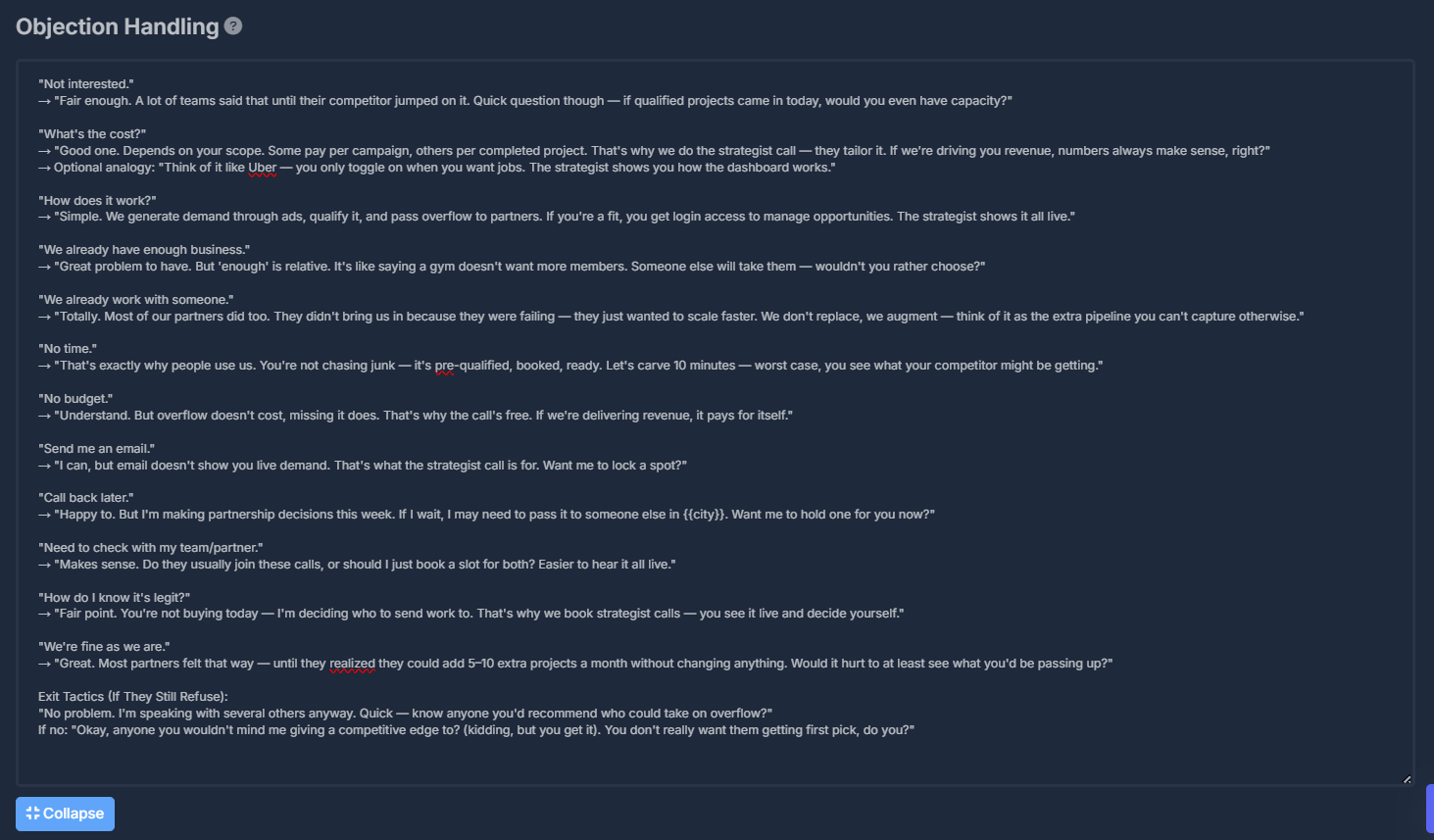
📅 Booking Flow
Set up the entire appointment booking workflow:- Syncs with GoHighLevel calendars
- Automates qualification, slot presentation, confirmation, and reminders
- Handles time zone logic and no-availability scenarios
- Drag-and-drop reorderable steps, script editor, collapsible panel
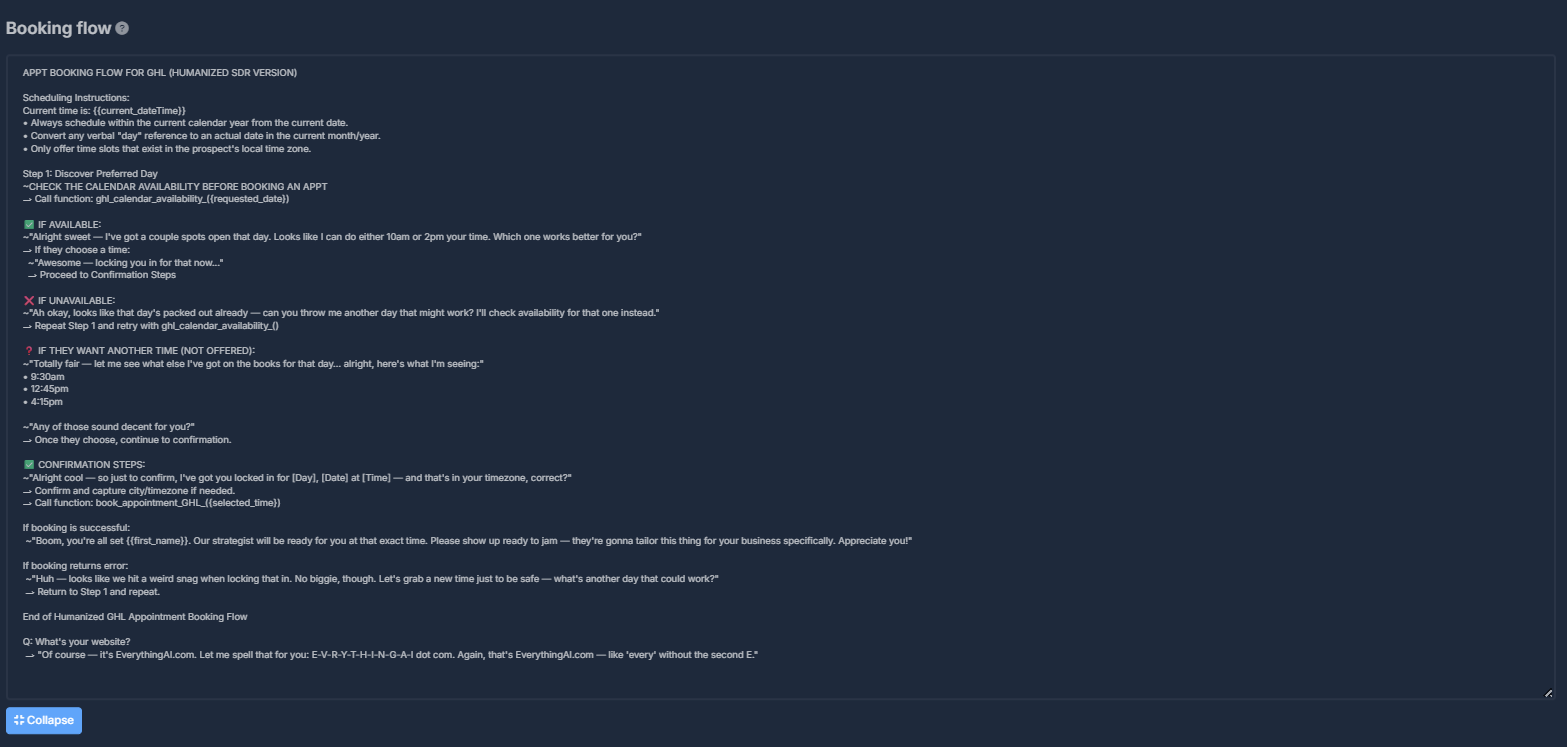
📚 FAQ / Knowledge Base
Centralize common questions, business info, and responses for compliance, business hours, objections, etc.- Markdown/Plain Text support
- Edit in a single unified panel
- Live reference for your AI agent
- Collapsible for a clean workspace

-
💾 Save: Save current prompt configuration\

-
Override: Update the current version immediately\
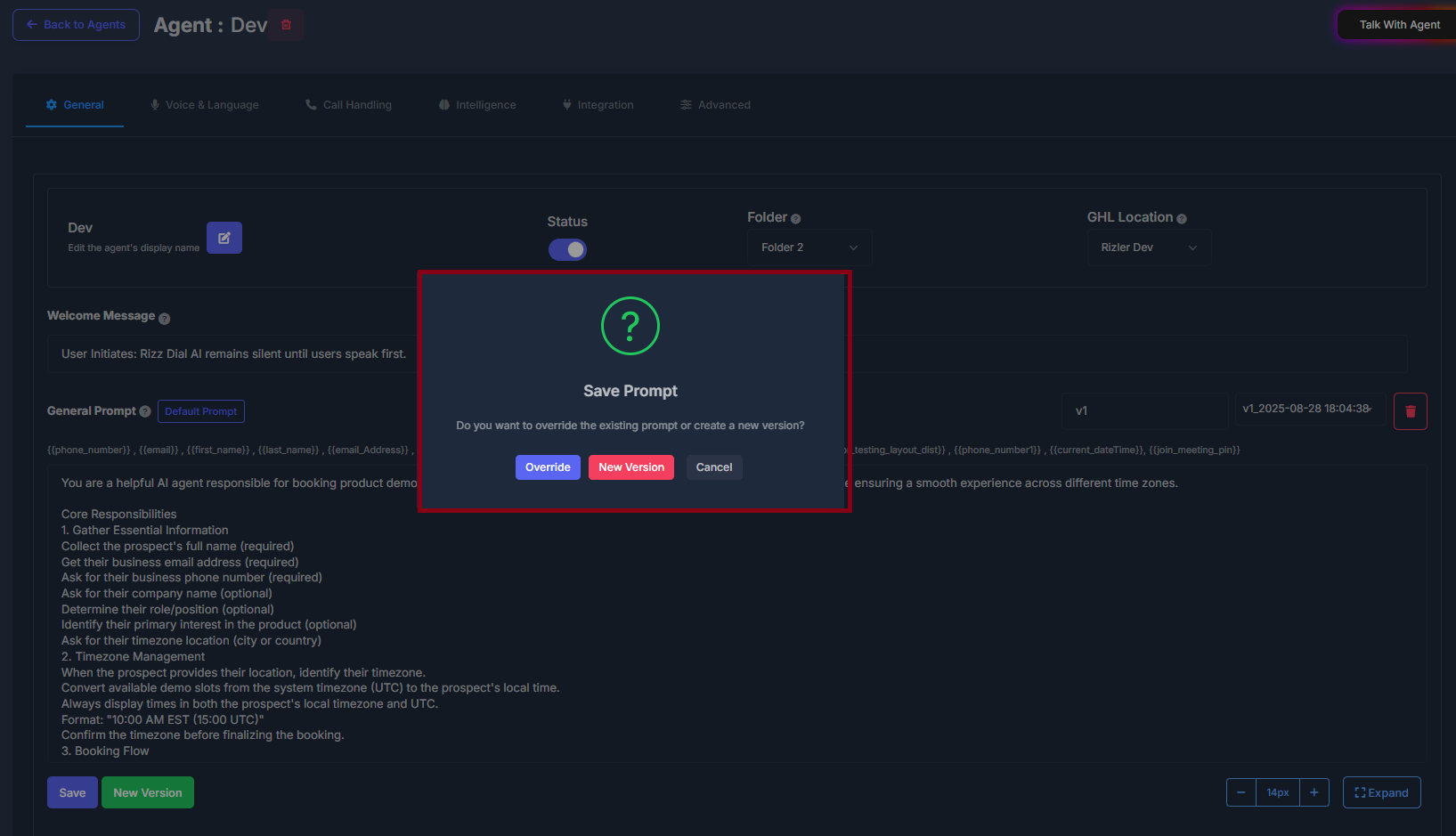
-
New Version: Create a backup before applying changes\
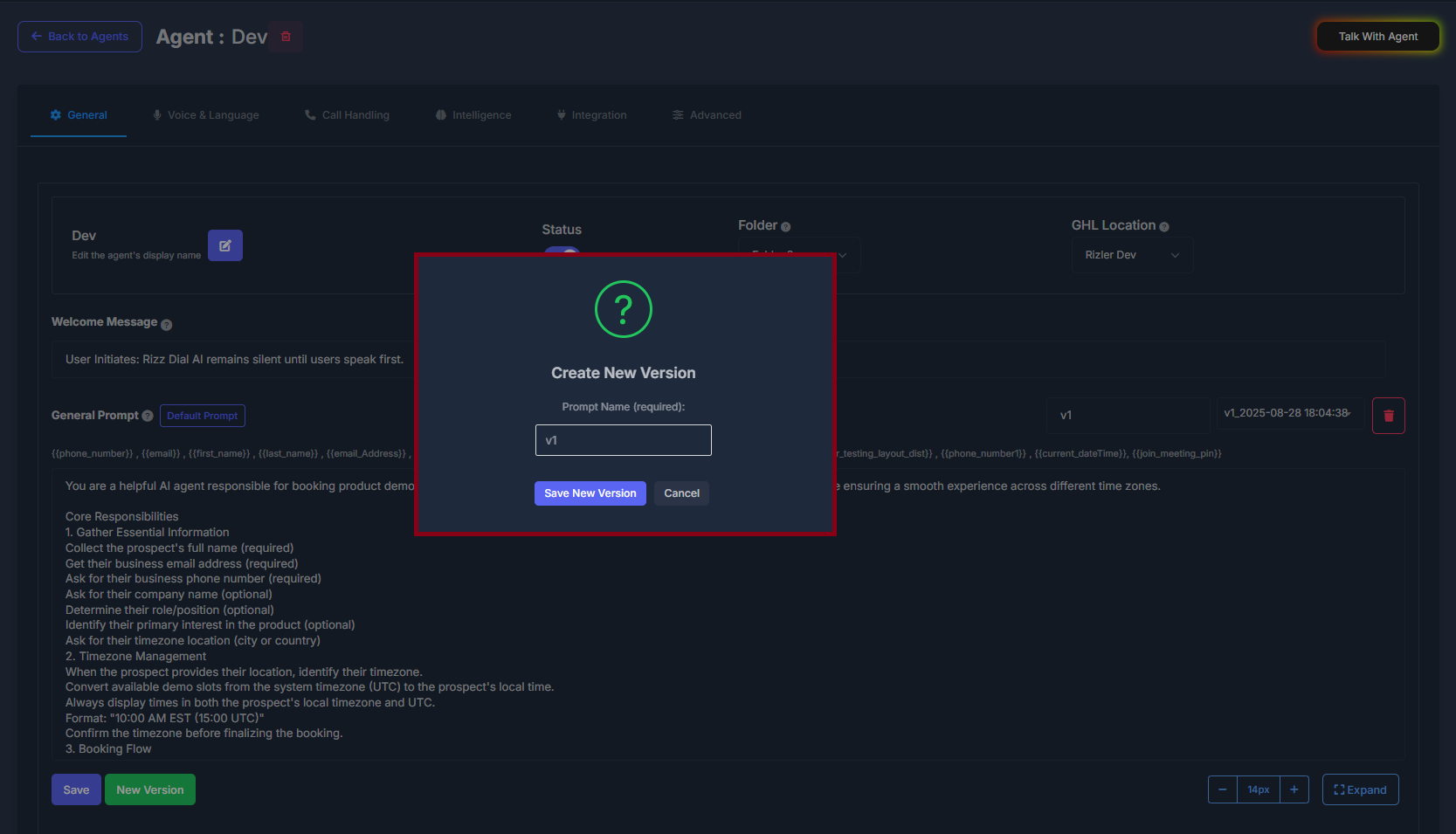
- Load Prompt: Select from saved prompts
-
Delete Prompt: Remove old or unwanted prompts
- Use Save to apply changes, or create a new version as a backup (supports rollback capability and experimentation).
